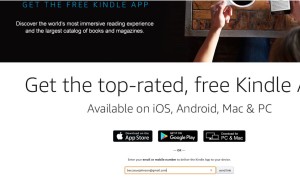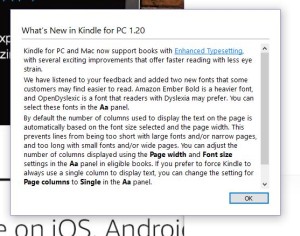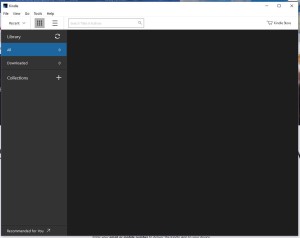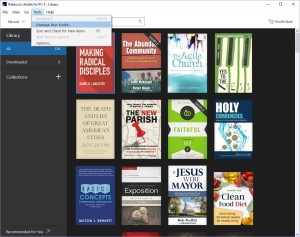Go to the cedept.com.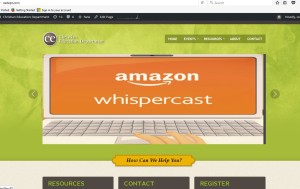
Click on the amazon whispercast slider.
You will be directed to the page to your right. Please answer and/or enter all pertinent information. This allows me to know what group to classify each individual into, so you receive the proper resources.
*Make sure you click the send button. Once you have hit send you will see a message appear at the bottom of the screen.
 Moments later you will receive an email from the CE DEPT that looks like the following. Check your spam or junk email box, if you do not see it.
Moments later you will receive an email from the CE DEPT that looks like the following. Check your spam or junk email box, if you do not see it.
 Open the email and click on the link in blue.
Open the email and click on the link in blue.
You will be redirected to sign in or create an account with amazon. This needs to be the logon information for your kindle app. You will need to create one if you do not have one.
Check the box to agree to receive content from the CE DEPT and click “Accept Invitation” You will receive the following message.
You will receive the following message.
 If you have not used the Kindle Library before you will need to select Manage Your Whispercast Membership
If you have not used the Kindle Library before you will need to select Manage Your Whispercast Membership
select “Back to Manage Your Kindle”
 you will be directed back to amazon.com Select “Your Device” (circled in picture below)
you will be directed back to amazon.com Select “Your Device” (circled in picture below)
 Select “Free Kindle reading App”
Select “Free Kindle reading App”
 enter your email address and click “send link”
enter your email address and click “send link”
Check your email for an email entitled
Access Thousands of Free eBooks with the Kindle App
Select “Download the free Kindle App.
 Your download will begin. Once finished a new window will appear seleck “OK”
Your download will begin. Once finished a new window will appear seleck “OK”
Your Kindle Library will open.
Select Tools in the tabs and select Manage Your Device
Choose The Settings Tab, as shown Below
Scroll down to DEVICE SYNCHRONIZATION (WHISPERSYNC SETTINGS) Make sure whispersync is in the on position
 Once this has been completed. Any books purchased will automatically be downloaded to your library.
Once this has been completed. Any books purchased will automatically be downloaded to your library.